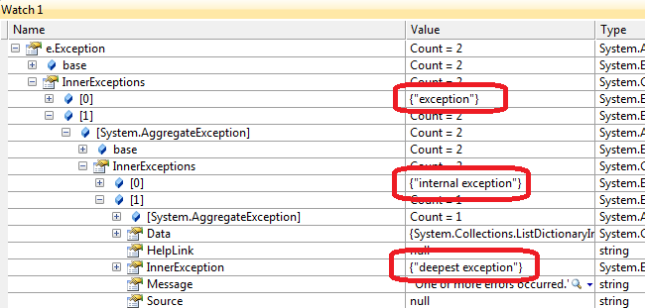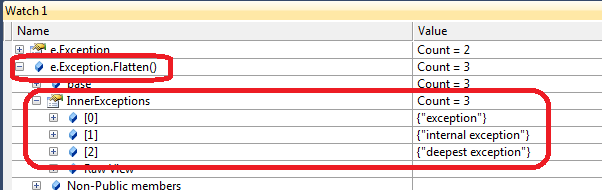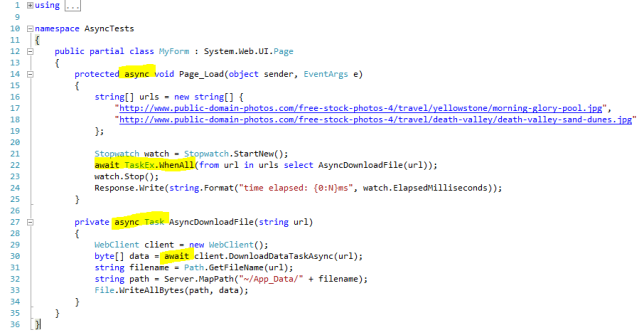Just like the rest of us, I use polling occasionally. When I learned of WebSockets, I came across my reading about a term I wasn’t acquainted with: Long Polling (or “Comet“). It can be viewed schematically here. To put it simply, while polling can be explained as a series or recurring requests to the server for updates, Long Polling is more or less the same, only technically, the client opens a request to the server, but the server doesn’t return an immediate response and keeps the connection open. When the server has a response, it will use that open connection to notify the client. The client then has to perform another request to reopen a connection for the next update.
At first, when I realized what Long Polling is, I didn’t like the idea much. I mean, if you end up reopening a request to the server like regular polling, why bother? This comes in handy only for less-frequent notifications from the server side, otherwise its just like Polling. Besides, with the new WebSockets in place – who needs it? But then I did some more reading and decided that it might come in handy after all. The main problem I see for using WebSockets is IE9. The major browsers (Chrome, Firefox and the soon to be released IE10) support WebSockets. Cool. But IE9 does not support it. “Fine” you say, have your users upgrade their browsers to IE10. Ahhhh, but MS has decided to limit IE10 to Windows 7 or above. MS is taking several steps to force us to upgrade to their latest releases: No IE10 for Vista, just like WebSockets isn’t planned for IIS7. Funny enough, Google’s Chrome supports XP and Firefox is also compatible with older Windows (in fact, a short visit to Wikipedia reveals that: “Windows XP SP2, XP SP3 and above is now the minimum requirement for Firefox 13.0 and above”…) I find it quite amazing, that MS’ latest browsers cannot be installed on their own operating systems, while their biggest competitors can. It’s as if Microsoft believes that users will upgrade to their latest operating systems just to get their better browser, when they have major competition which is compatible with legacy Windows. Gregg Keizer rightfully points to an anonymous comment on IE’s blog: “IE9 is the new IE6.” Microsoft is working so hard on renewing IE and kicking out IE6, but it performs such a strategic mistake by leaving IE8 and IE9 for a long long time.
Anyway, that’s a major issue as far as I’m concerned. IE6 to IE9 will probably remain with us for quite sometime, as many users still use Windows XP or Vista. All of these users will not enjoy WebSockets support, and we developers will have to continue to develop alternatives to MS’ browser policy of not allowing their own users to upgrade. I guess that this more or less explains why Polling and Long Polling are still relevant: we simply can’t rely on WebSockets alone in the upcoming years.
“Hello World”
Following several blog posts, especially this one by Clay Lenhart, I ended up with the following “Hello World”-like example. Here is the client. It’s fairly simple and self explanatory:
<!DOCTYPE html>
<html>
<head>
<meta name="viewport" content="width=device-width" />
<title>Simple</title>
</head>
<body>
<script type="text/javascript" src="http://ajax.aspnetcdn.com/ajax/jQuery/jquery-1.7.1.min.js"></script>
<script type="text/javascript">
$(function () {
openConnection();
});
function openConnection() {
$.post("@Url.Action("Simple", "MyAsync")", function (results) {
if (results.Data) {
$('#log').text(results.Data);
}
openConnection();
});
}
</script>
<div id='log'>
</div>
</body>
</html>
Here is the server side (explanation below):
using System;
using System.Threading;
using System.Threading.Tasks;
using System.Web.Mvc;
namespace LongPolling.Controllers
{
public class MyAsyncController : AsyncController
{
public void SimpleAsync()
{
AsyncManager.OutstandingOperations.Increment();
Task.Factory.StartNew(() =>
{
Thread.Sleep(TimeSpan.FromSeconds(10));
AsyncManager.Parameters["contents"] = DateTime.Now.TimeOfDay.ToString();
AsyncManager.OutstandingOperations.Decrement();
});
}
public JsonResult SimpleCompleted(string contents)
{
return Json(new { Data = contents });
}
}
}
The server code works similarly to the Web Services Async pattern: There is a ‘Begin’ (SimpleAsync), and an ‘End’ (SimpleCompleted). Here is what we see here:
- Line 8: A would-be async controller must derive from AsyncController. This is what gives us the AsyncManager property through which we accomplish async behavior in MVC.
- Line 10 is where the async begins. Note, that while the client called the “Simple” Action, our method is called SimpleAsync. In Line 22 you will find it’s counterpart callback method which will be called upon completion (“complete” callback).
- Lines 12 & 18 are completing operations: In line 12 you announce how many “outstanding operations” you have, which is simply a counter you set at the start of the async operation. When the async operation ends you decrement this counter. When the counter reaches zero, the “completed” callback is called and the response returns to the client. This resembles a C++ reference counter for a smart pointer.
- Lines 14-19 simulate an async task call. This is where you call time consuming logic, or where you register to receive notifications for two-way communication, simulating WebSockets behavior.
- Line 17 is how you may pass arguments to the “completed” callback (Line 22).
Here’s a screenshot from IE9 running as IE8:

- Response from the server.
- Interval of the 10 second requests.
- Current pending request.
- Browser running in IE8 mode – after all, this is what this effort is all about.
There you have it – quite a simple mechanism to perform async MVC operation, which can evolve into a WebSocket-like operation (see below).
Multiple “outstanding operations”
The OutstandingOperations property which returns an OperationCounter class which is a sort of a reference counter for “pending async operations”. This means that if you have multiple async operations scheduled per a single async request, you may set the counter to the number of those operations, and have each operation decrement the counter when it completes. When the counter reaches zero, the “completed” callback will be returned. Here’s an example:
using System;
using System.Threading;
using System.Threading.Tasks;
using System.Web.Mvc;
namespace LongPolling.Controllers
{
public class MyAsyncController : AsyncController
{
public void MultipleAsync()
{
AsyncManager.OutstandingOperations.Increment(3);
Task.Factory.StartNew(() =>
{
Thread.Sleep(1000);
AsyncManager.Parameters["param1"] = DateTime.Now.ToString();
AsyncManager.OutstandingOperations.Decrement();
});
Task.Factory.StartNew(() =>
{
Thread.Sleep(2000);
AsyncManager.Parameters["param2"] = DateTime.Now.ToString();
AsyncManager.OutstandingOperations.Decrement();
});
Task.Factory.StartNew(() =>
{
Thread.Sleep(3000);
AsyncManager.Parameters["param3"] = DateTime.Now.ToString();
AsyncManager.OutstandingOperations.Decrement();
});
}
public JsonResult MultipleCompleted(string param1, string param2, string param3)
{
return Json(new { Data = string.Format("{0} {1} {2}", param1, param2, param3) });
}
}
}
- Line 12 states that there are three async pending operations to be completed before returning a response.
- Three new threads simulate those async operations. Each completes in a Decrement being called, to signal an async operation completion (lines 18,25,32). Each also provides a different argument with the result of the pending operation, which will be passed on to the “completed” callback.
- Line 36: the “completed” callback receives the results of the pending operations and returns a response.
WebSocket-like implementation
UPDATE: Before you dig into this code, you might be interested in SignalR. Turns out that this is a broadcasting solution from guys at MS. It supposed to auto-detect and use WebSockets, Long Polling or whichever technology is available on the client. I have not tried this yet, but it looks very promising. You can see Scott Guthrie talk about this here (1:09:38).
Now it comes down to the “main event”: Implementing a WebSocket like implementation. Instead of opening a WebSocket from the browser to the server for two-way communication, the idea is to open a request which the server will maintain asynchronously but not so much for the purpose of supporting a lengthy operation, as much as to maintain the connection for a future response from some business logic component. Here’s an example for accomplishing this. First, the publisher (i.e. class which publishes business logic events to subscribers):
using System;
using System.Timers;
namespace LongPolling.Controllers
{
public static class MyPublisher
{
public class MyEventArgs : EventArgs
{
public string Contents { get; set; }
}
public static event EventHandler<MyEventArgs> Notify;
private static Timer timer;
static MyPublisher()
{
timer = new Timer();
timer.Interval = 10000;
timer.Elapsed += new ElapsedEventHandler(timer_Elapsed);
timer.AutoReset = false;
timer.Start();
}
static void timer_Elapsed(object sender, ElapsedEventArgs e)
{
try
{
timer.Stop();
if (Notify != null)
{
Notify(null, new MyEventArgs { Contents = DateTime.Now.ToString() });
}
}
finally
{
timer.Start();
}
}
}
}
Not much here to tell. The MyPublisher class simulates receiving notifications from the business logic using a simple timer, that every 10 seconds publishes to subscribers the current DateTime. Next comes the AsyncController:
using System;
using System.Web.Mvc;
namespace LongPolling.Controllers
{
public class MyAsyncController : AsyncController
{
public void LogicAsync()
{
AsyncManager.OutstandingOperations.Increment();
MyPublisher.Notify += MyPublisher_Notify;
}
private void MyPublisher_Notify(object sender, MyPublisher.MyEventArgs e)
{
MyPublisher.Notify -= MyPublisher_Notify;
AsyncManager.Parameters["contents"] = e.Contents;
AsyncManager.OutstandingOperations.Decrement();
}
public JsonResult LogicCompleted(string contents)
{
return Json(new { Data = contents });
}
}
}
- Line 12: Register to receive an event from the business logic class (“MyPublisher”). MyPublisher will raise an event each time it attempts to notify whatever message to registered clients.
- Line 15 is the event handler which is raised by MyPublisher. Here we set the argument to be passed to the “completed” callback and decrement the Outstanding Operations reference counter.
- Line 17 is probably the most important here as it’s the easiest part to forget: we have to release the event handler from MyPublisher, or MyPublisher will keep a reference to our AsyncController instance and it will never be Garbage Collected. In other words: a managed code memory leak. This is just like in Winforms: a form registers with a business class to receive events in order to display a progress bar or some other UI feedback. When you are done you call a Close( ) on that form. You mistakenly believe that because you called Close and don’t see the form anymore – it is disposed of and eligible for Garbage Collection: not remotely. The business class maintains a reference to the form instance and it is not removed at all. After a while, you begin to witness your memory growing more and more although you’re certain that you have cleaned up everything, and you end-up “windebugging” with SOS to detect that leak. In the screenshot below you can see how the event’s invocation list gets populated with just several requests from the same client browser. The event handlers are never released, which cause the MyAsyncController instances generated per request to remain in memory. By issuing a ‘-=’ we unregister correctly from the event, and the invocation list is kept clean.

Regardless of the potential memory leak described above, the major difference in this implementation from the previous sample is conceptual, and not necessarily technological: In the previous sample, the async method was used to start an async operation, which actually opened new threads. When the threads complete, each decrements the reference counter thus signaling the end of the lengthy async operation. The entire process was started as a browser initiative and simply freed ASP.NET’s threads for the time of the lengthy operation. However, in the current example, the browser opened a request for no particular operation but in order to wait for a callback from the server. The server on an entirely different logical class (“MyPublisher”) will decide when and what to return to the client. A server may return different operations, such as “display notification” about a new email, or “redirect to another page” and so forth.
Timeout
Moving on to implementing a WebSocket like behavior, one issue that was bothering is the Timout. It’s one thing to use an async server operation which is due in a reasonable time; it’s another thing when you attempt to implement a WebSocket-like behavior that may time-out due to less-frequent updates. For example, if you would like to implement a chat, updates might be frequent, but if you implement a mechanism which is most of the time idle, and just prompts notifications every now and then to the end user, we could be discussing here relatively long interval updates. Consider Gmail. When you are positioned on an email correspondence, if suddenly you receive an email related to that correspondence – a notification appears informing you that there’s a new message and you may click on “show” or “hide” to proceed. This is a good example for when a website may be open for a lengthy time without any operation, but a server may “push” a message when relevant. Therefore I tried to test whether a Timeout occurs on the client or the server, by a simple Thread.Sleep() to lengthy time intervals on the server side. It seems that an AsyncController (MVC 4) defaults to 45 seconds. After that, the client is expected to receive the following timeout exception:
“System.TimeoutException: The operation has timed out.”
I have no idea why, but settings the Timeout property seems to be completely ignored. For example, setting the Timeout to “infinite” (Timeout.Infinite) or to a simple 60000 ms (and extending the server’s Sleep to a much lengthier operation), returned a Timeout exception after 45 seconds. Luckily, I read here that you could set a NoAsyncTimeoutAttribute on the async method to state that there should not be a timeout, and in fact – this actually works (viewing the Timeout property in a debug watch shows -1, which is the value of Timeout.Infinite, but it actually works.)
Now that I have server Timeout set to infinite, I tested different clients’ behavior. On Chrome and Firefox – the browsers did not timeout even when I set the server to respond after 6 hours. This was a good behavior as far what I expected. However, in IE it timed out. This was quite frustrating, because IE is the target of this Long Polling alternative in the first place. If it times out, it means that now I have to detect how long it takes before the client times out, and that I have to implement a mechanism for having the server return a response no longer than that timeout value or I’m risking losing the connection with the client. Testing this several times shows that IE times out at approx 60 minutes (see pics below).

Now comes the harder part, which is what to do when those 60 minutes time-out. Remember: the idea is to return a response to the client browser before reaching the client time-out, and have the client re-open a new connection. I thought I could use a simple Timer for this. The timer has to be set to a predefined interval (e.g. 30/45/60 minutes etc. – depends on how much risk you wish to take here…), and decrement the Outstanding Operations reference counter if it elapses. This way the server returns a response to the client, which the clients reads as “timeout”, meaning that there’s nothing to do but re-open a request.
Here’s the code:
using System;
using System.Web.Mvc;
namespace LongPolling.Controllers
{
public class MyAsyncController : AsyncController
{
private System.Timers.Timer timer;
[NoAsyncTimeout]
public void LogicAsync()
{
this.timer = new System.Timers.Timer();
this.timer.Interval = 4000;
this.timer.AutoReset = false;
this.timer.Elapsed += delegate
{
timer.Stop();
MyPublisher.Notify -= new MyPublisher_Notify;
AsyncManager.Parameters["contents"] = "timeout";
AsyncManager.OutstandingOperations.Decrement();
};
this.timer.Start();
AsyncManager.OutstandingOperations.Increment();
MyPublisher.Notify += MyPublisher_Notify;
}
private void MyPublisher_Notify(object sender, MyPublisher.MyEventArgs e)
{
this.timer.Stop();
MyPublisher.Notify -= MyPublisher_Notify;
AsyncManager.Parameters["contents"] = e.Contents;
AsyncManager.OutstandingOperations.Decrement();
}
public JsonResult LogicCompleted(string contents)
{
return Json(new { Data = contents });
}
}
}
- Line 8 declares a Timer variable. This timer is started in the ‘Begin’ method (LogicAsync) and is set to 4 seconds (just for this example – it’s supposed to be set to a much lengthier interval but less than 60 minutes).
- Lines 16-22: When this timer’s Elapsed event is raised, this means that the request is timing out and should be renewed, so we unregister from the publisher (we do not want to process the event handler during re-connection), and decrement the Outstanding Operations reference counter in order to immediately return a response to the browser. The browser is supposed to interpret this response as “do nothing” (NOP) and re-open a request.
- Line 33: If the timer did not elapse but we did get an event from the Publisher, we immediately stop the timer, and execute the returning response as normal. This ensures that the timer won’t elapse till we finish implementing the response logic.
In the example above, assuming that a MyPublisher is set to return a response every 10 seconds, you are expected to see two “NOP” responses per one correct response of the handler being raised:

await/async
This here is just an extra to this post. I was thinking whether I could use the new async lib from C#. I came up with this:
using System;
using System.Threading;
using System.Threading.Tasks;
using System.Web.Mvc;
namespace LongPolling.Controllers
{
public class MyAsyncController : AsyncController
{
public async Task<JsonResult> MyAction()
{
string contents = null;
await Task.Factory.StartNew(() =>
{
Thread.Sleep(TimeSpan.FromMinutes(30));
contents = DateTime.Now.TimeOfDay.ToString();
});
return Json(new { Data = contents });
}
}
}
The code above seems to be working well but I’m somewhat uncertain whether it’s the correct implementation or best practice for using await/async in MVC.
UPDATE: In Scott Guthrie’s lecture (1:15:25), you can view async/await support which is similar to the example above.
However, when I tried to rewrite the “MyPublisher pattern” using await/async (excluding the timer part), I ended up with something I wasn’t pleased with:
using System;
using System.Threading;
using System.Threading.Tasks;
using System.Web.Mvc;
namespace LongPolling.Controllers
{
public class MyAsyncController : AsyncController
{
public async Task<JsonResult> MyAction()
{
ManualResetEvent ev = new ManualResetEvent(false);
string contents = null;
EventHandler<MyPublisher.MyEventArgs> d = null;
d = delegate(object sender, MyPublisher.MyEventArgs e)
{
MyPublisher.Notify -= d;
contents = e.Contents;
ev.Set();
};
await Task.Factory.StartNew(() =>
{
MyPublisher.Notify += d;
ev.WaitOne();
});
return Json(new { Data = contents });
}
}
}
Nope, I was clearly unhappy with this code.
Summary
To be honest – I’m not thrilled at all to have to use Long Polling. I didn’t like polling either, but polling was simple – the browser makes requests at (almost) regular intervals, checks for updates. End of story. But with IE10 limited to Windows 7 and above, it seems like Long Polling is a possible solution to achieve a “less frequent polling” but still with “real-time” updates. Having said that, one needs to remember that other solutions are available such as using Flash or Silverlight for achieving two-way communications, and to be honest, I’m uncertain how Google Docs document sharing was implemented. You might also be interested in pubsubhubbub which is based on Atom/RSS feeds (at least watch their really cool “what is PubSubHubbub” video). There are other utils which provide reverse-Ajax and server-pushing such as WebSync, but I haven’t used them myself.
UPDATE: As specified above, SignalR is a .NET based solution from guys at MS which you should also probably look up.
Although the majority of my blog posts relate to stuff that I am learning and documenting as I go along, in this particular case I feel like Long Polling is a technique that I have not experienced sufficiently in order to recommend it. Although this is also true for WebSockets, WebSockets are designed to provide a two-way communication so I was feeling a lot more comfortable recommending them. I see Long Polling not as a technology on its own, but rather as a technique which is designated to provide a solution to a problem using existing technology, which isn’t specifically targeting that same problem. However, I am planning on implementing this soon in order to learn whether it proves itself as reliable and comfortable.
UPDATE: I attempted to implement a Publisher which will be able to filter out the browser that initiates updates to the rest of them using the above technique. My solution had one open Long Polling Ajax request and another Ajax request posted to the server from the same browser representing a user’s update. This was supposed to be nothing too clever: just exclude the current user from the Publisher’s event notification list. I thought of using the Session’s ID to make that distinction, when I noticed that my async requests got stuck almost immediately. At first I thought that this was related to the number of requests I had open from several browsers over a Windows 7 workstation, but slowly and painfully I discovered that this was because I inserted something into the Session in order to make the Session ID sticky. Googling revealed a reason: seems like AsyncController locks the Session in order to make it thread-safe between open requests from the same session. In order to use the Session from an AsyncController you probably have to declare it as read-only using the SessionState attribute. I have not found an “official” explanation for that yet although I’m sure that there is, and the best I found so far was this, this and this blog post. If anyone finds a more documented or official blog from MS guys about this, please comment.
Last credits
Little Richard gets the credit for this blog post’s title.